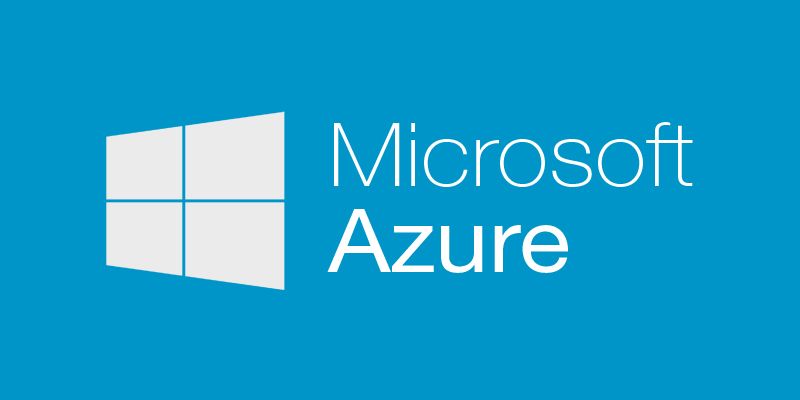You have a v2 Azure Virtual Machine that has been generalized and are ready to capture it using ARM Explorer? All right, buckle your seat belt and follow this guide, at the end you should have your captured VHD in your storage account.
This post assume you already have a virtual machine on Azure that have been generalized and you want to capture it. You can find out how to generalize your VM and other alternatives for your capture in this article: Step by Step: How to capture your own custom virtual machine image under Azure Resource Manager
Capture VM image with ARM Explorer
Start by opening the ARM Explorer website. We'll do more than GET operations in ARM Explorer so we need to allow PUT and POST verbs by enabling write mode (it is Read Only* by default). At the top right of the site, ensure Read/Write is selected.

At the top you'll find a search box, type the name of your virtual machine and select it from the drop down. In my case, my VM is named CaptureVMImage, yours will probably be different.

You should now see your virtual machine in the right section of the site.
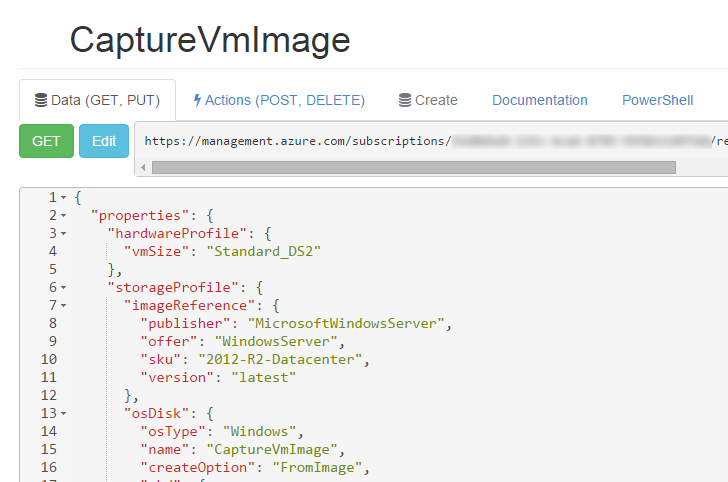
Click Actions (POST, DELETE), you'll see a lot of action that you can perform on your virtual machine...
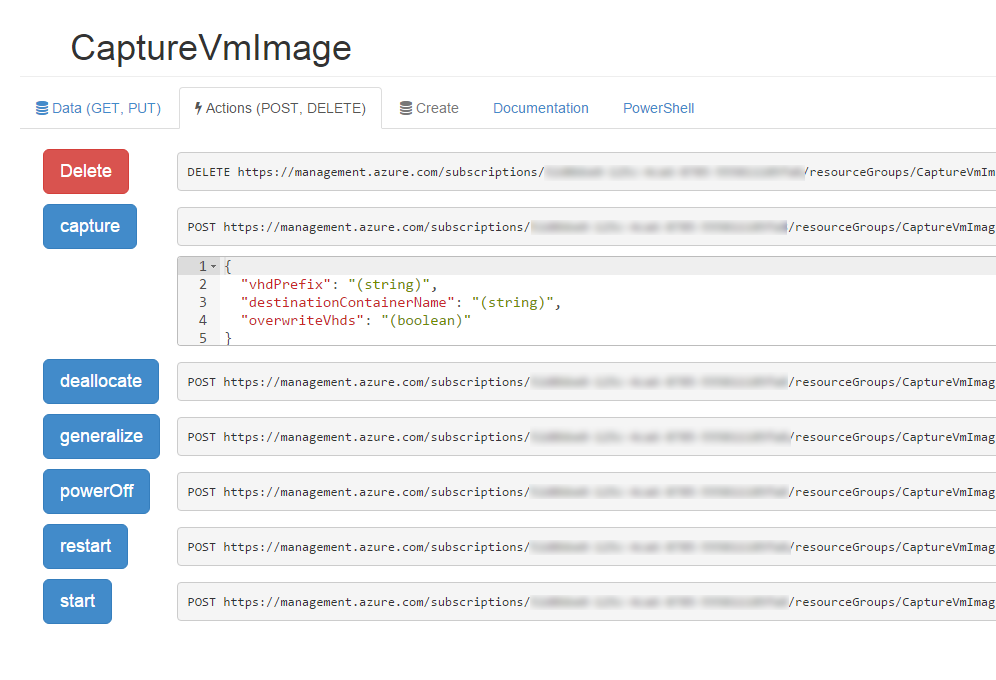
- Click the Deallocate button
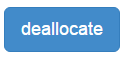
- The status of the VM should go from
StoppedtoUpdatingtoStopped (deallocated). - Now that your VM is deallocated, Click the Generalize button
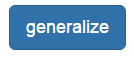
Your VM OSState should now be marked asOSState/generalized.
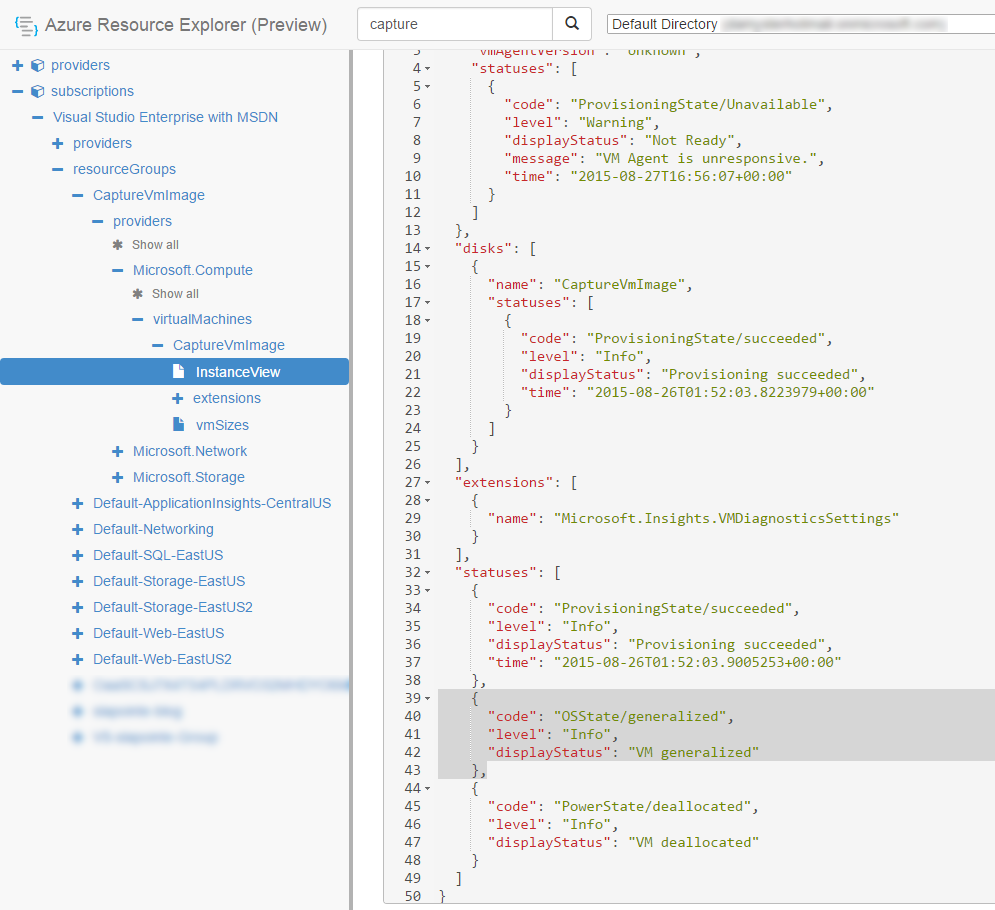
{
"code": "OSState/generalized",
"level": "Info",
"displayStatus": "VM generalized"
}
- Still in the Actions (POST, DELETE) section, scroll to the capture operation and fill the required information:
{
"vhdPrefix": "template",
"destinationContainerName": "mytemplates",
"overwriteVhds": "false"
}
- Click the Capture button
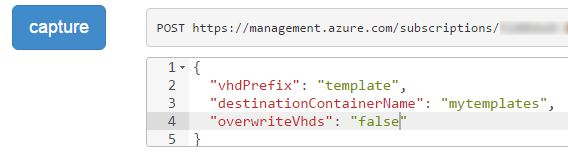
Capture is done, what's next?
Your image will now be ready in a minute or two! Jump to Capture is done, what's next?